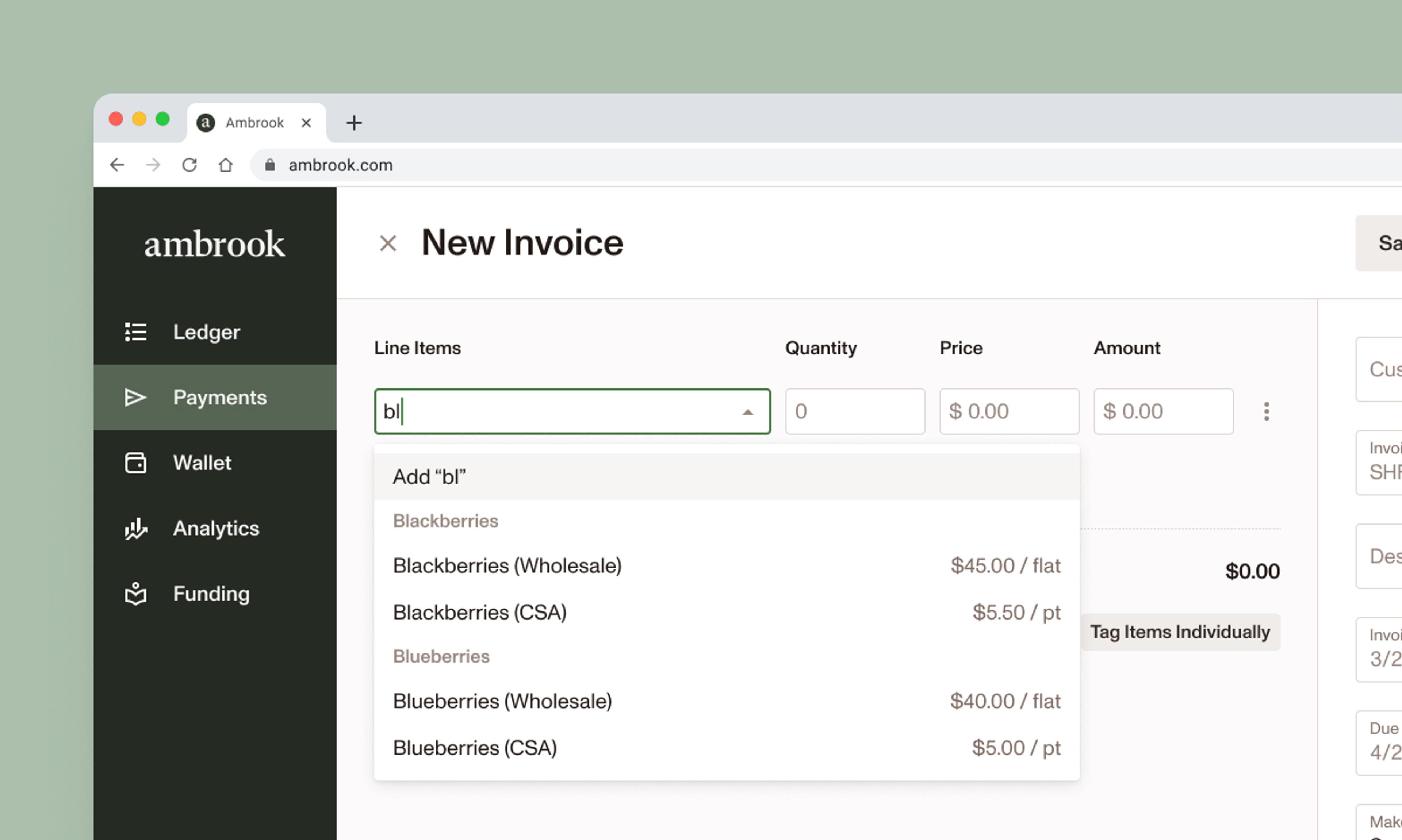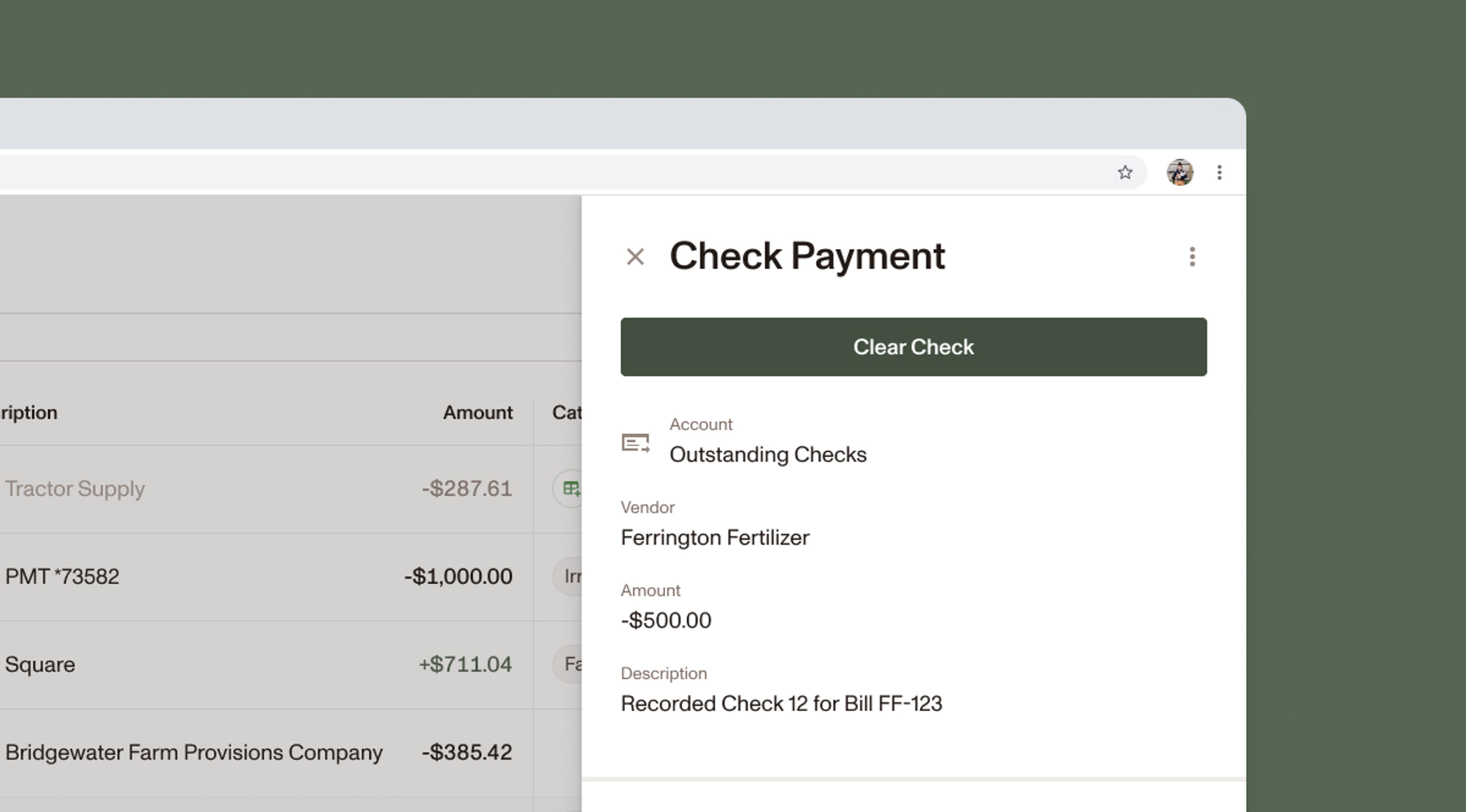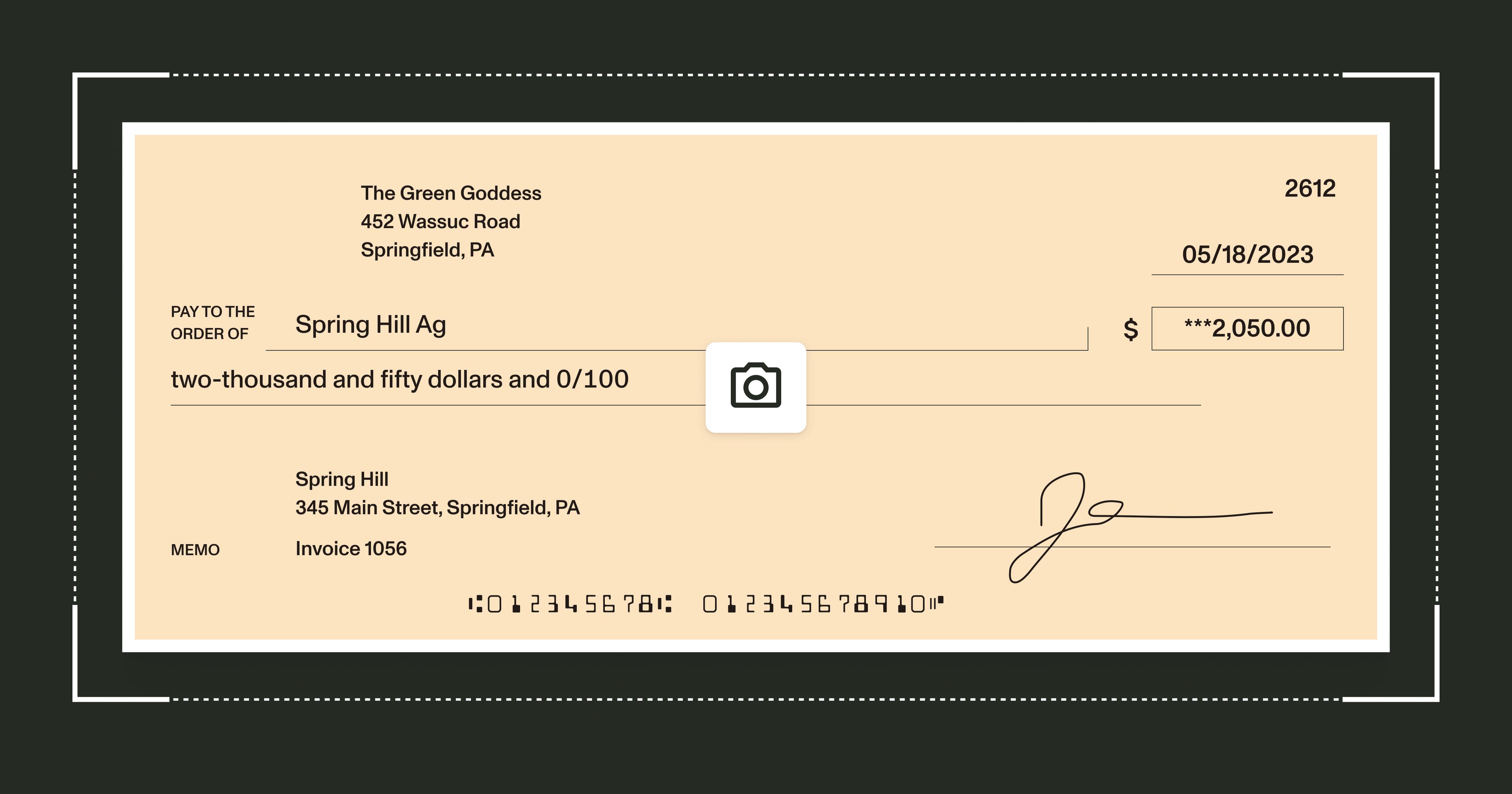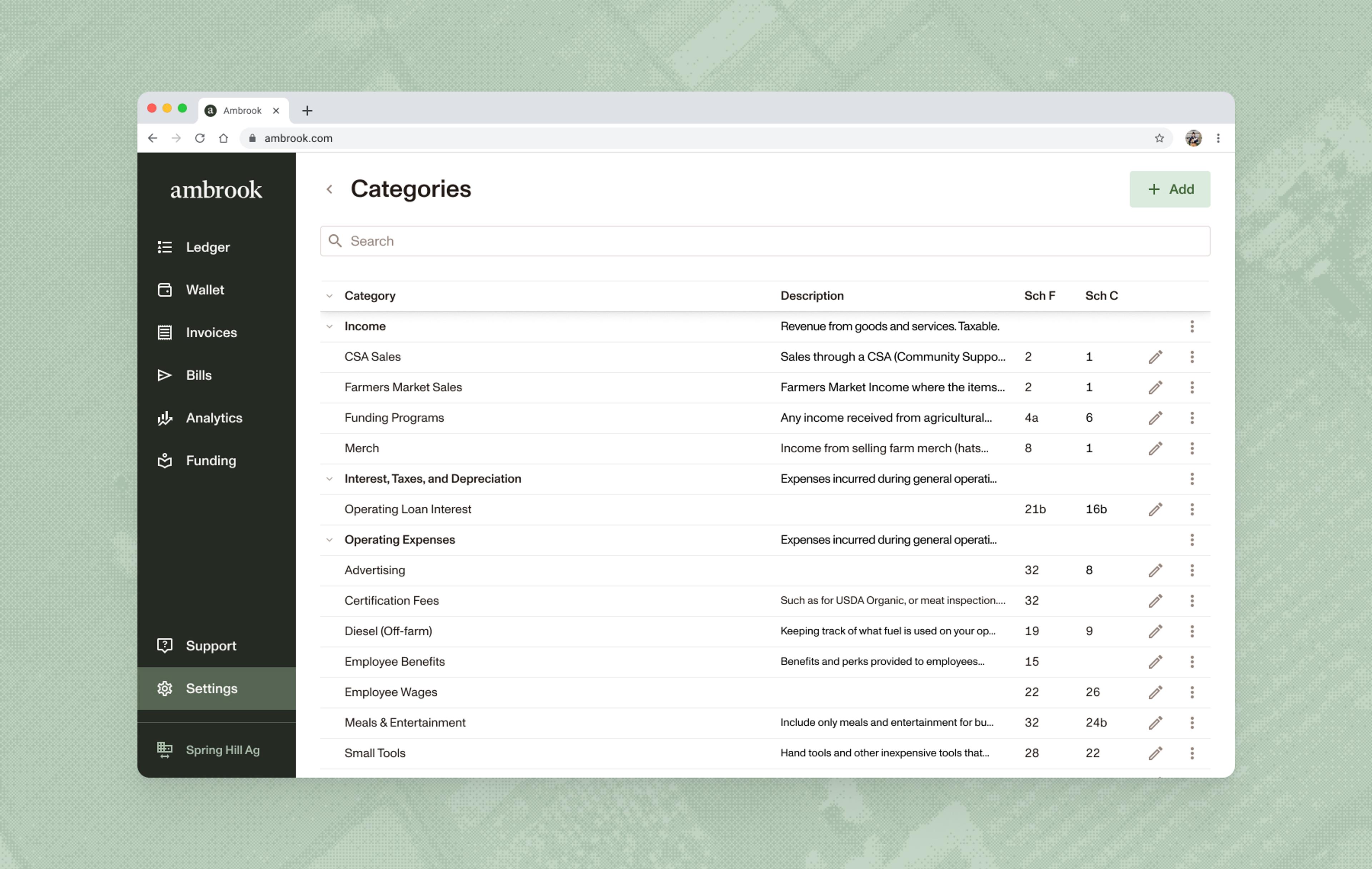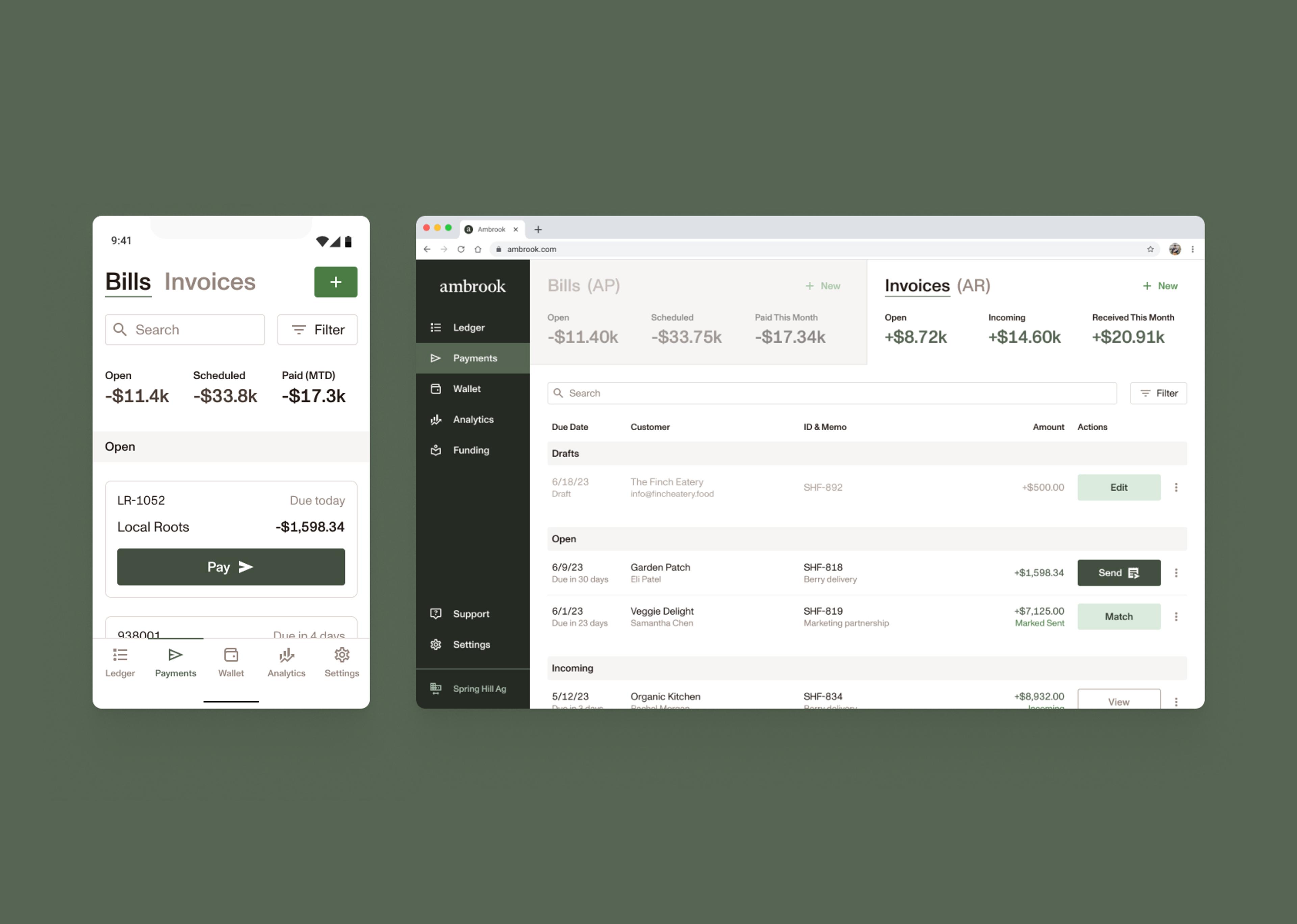New editing and customization features make invoicing on Ambrook even better.
We’re excited to announce a series of updates that solve many of the challenges you reported to us regarding Ambrook’s invoicing workflow, formerly built on top of Stripe. John, Jaclyn, and Dylan built new, homegrown infrastructure to help you more easily and flexibly manage your customer invoicing process.
Edit finalized invoices
Now you can make edits to an invoice as changes arise – even if you’ve already sent it to a customer. You can view and print the invoice to find any errors before you finalize, and access a full revision history so you have a paper trail in case of any customer miscommunications.
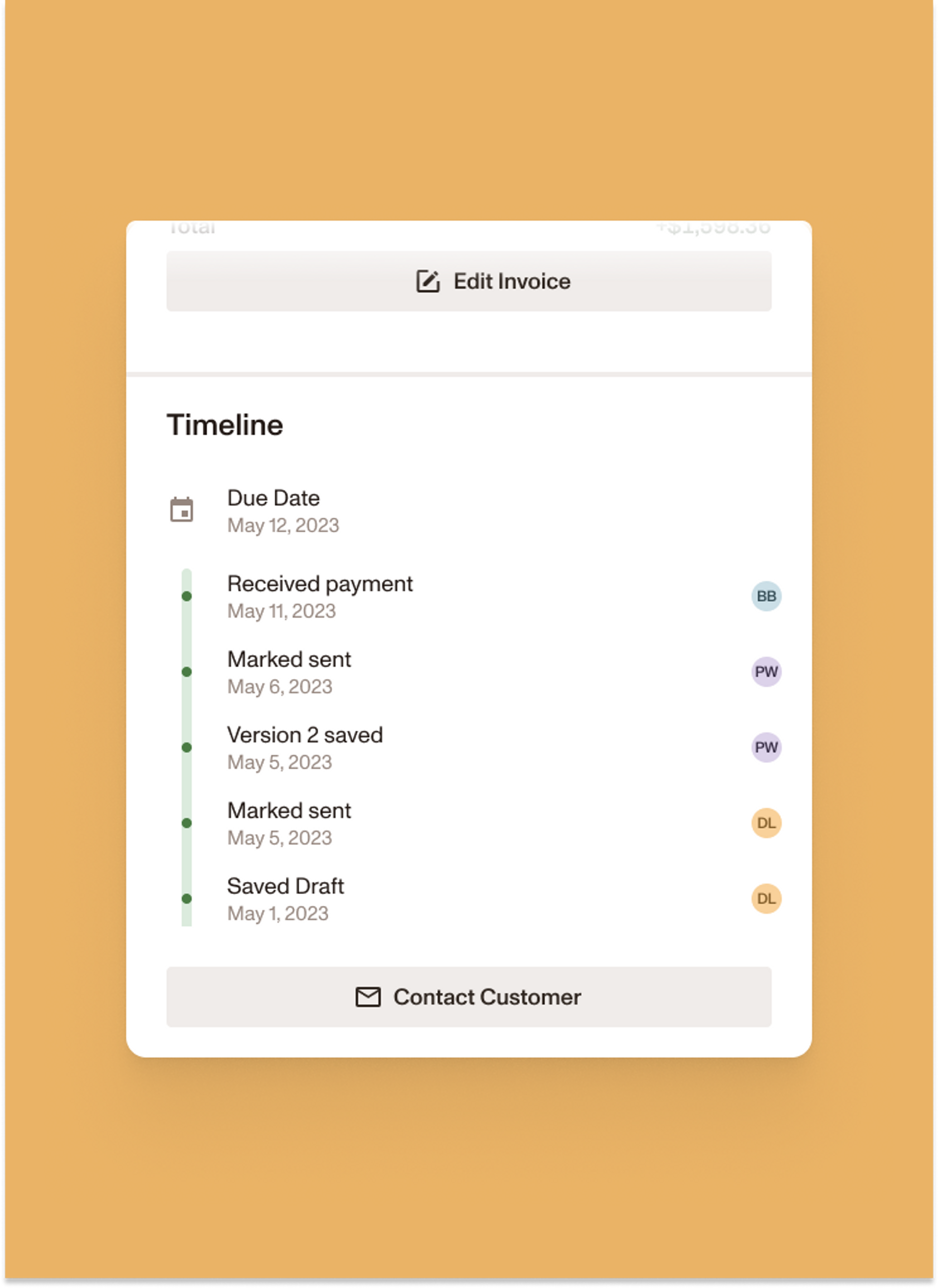
We’ll keep track of the versions you create, allowing you to focus on the work that matters most.
Set your own invoice IDs
Invoice IDs are now much simpler, with custom controls that you can set and forget. Before, Invoice IDs were a scramble of letters and numbers that you and your customers reported were confusing and time-consuming to write out.
This update will reset your invoice IDs to begin at “001”. If you’d prefer something different, take 2 minutes to update them according to your preferences:
Go to Settings → Organization. You’ll see an “Invoice Settings” section.
Choose a default Invoice ID Prefix. This is optional, and could be your farm’s name, or anything else you want to see on your invoices.
Choose a starting number for your Invoice IDs. Each subsequent Invoice you create will have an ID that increases by 1 (0001, 0002, 0003, etc.)
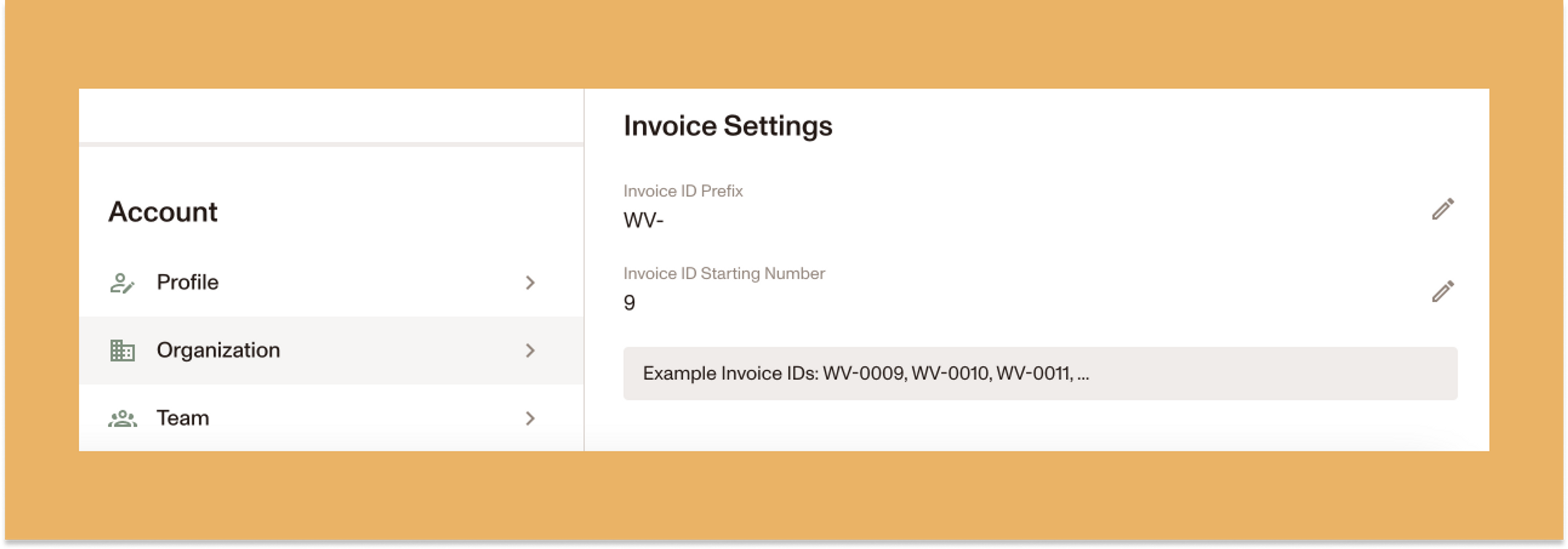
You can adjust these settings any time, and you can always override the Invoice ID on a case-by-case basis while creating a new Invoice.
No more expired links
If you collect customer payments digitally, this update ensures that the link you send to customers will always take them to an active payment portal. No need to ask us for a fresh link, even when a customer has dragged their feet on a payment.
A few more wins
In addition to the new invoicing features, the team has launched a number of updates that we’ve heard you consistently request over the last few months.
Unclear a recorded check: If you’ve accidentally cleared a recorded check, you can now undo this action by clicking into the overflow menu (“the three dots”) next to the cleared check line in the Invoices page.
Improved transaction descriptions: We’ve added more detail to bank transactions, where possible, to help give you the context you need to properly tag them. You can see this additional field by clicking into the transaction and bringing up the “Transaction Details” page. The field is called “Bank Description.”
Account details in the ledger: You can now view details of your various accounts directly from the ledger. Click on the icon associated with a transaction and it will pull up a panel with account information.